-
iOS - memo 앱 만들기 #1 테이블 뷰 구현 이론iOS 2020. 12. 15. 14:06
1. 테이블 뷰 배치
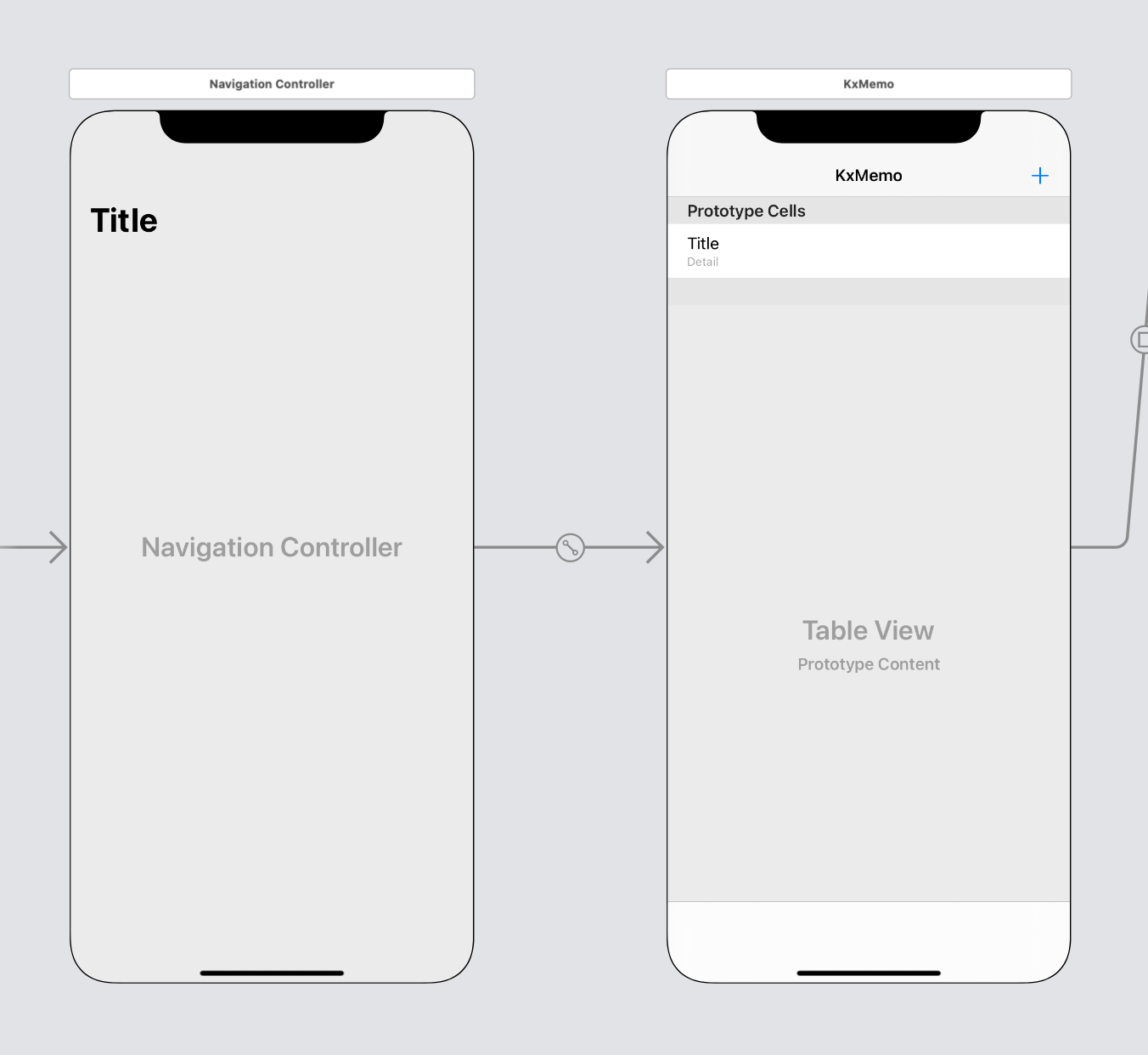
Navigation Controller 이용
2. 프로토 타입 셀 디자인, 셀 아이덴티파이어 지정
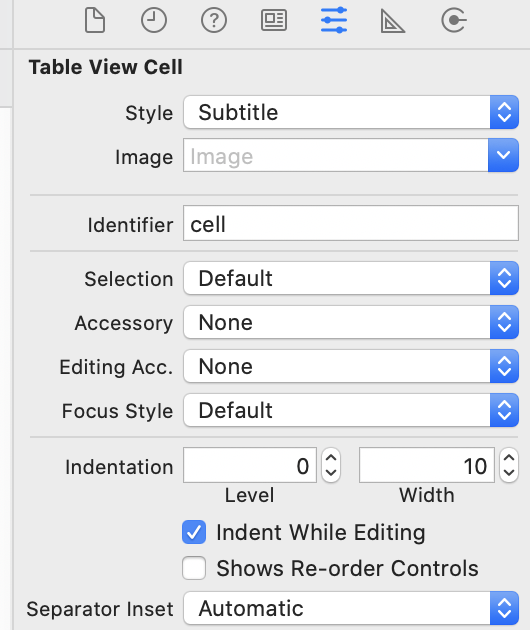
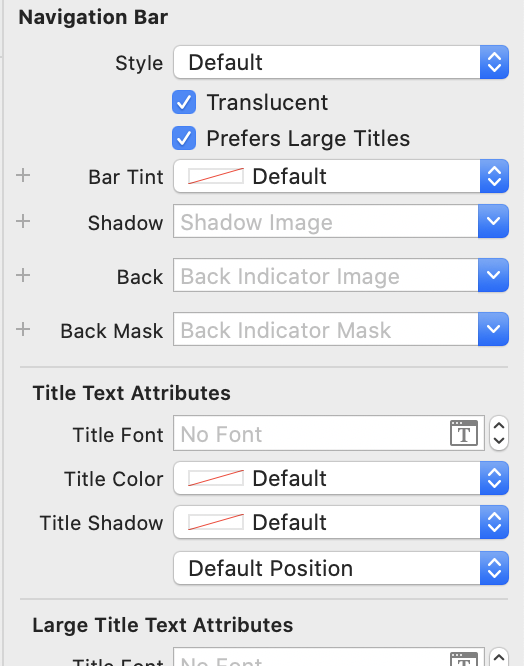
3. 데이터 소스, 델리게이트 연결
* 이전에 swift 파일을 만들어 직접 UITableVIewCell 을 extension 해줘 메소드를 만든 방식과는 다르게
이번엔 Cocoa touch Class를 만들어 UITableVIewController을 Subclass로 하여 파일 생성(UITableViewDataSource가 포함되어 있는 것 같음)

생성한 파일을 storyBoard와 연결해주고
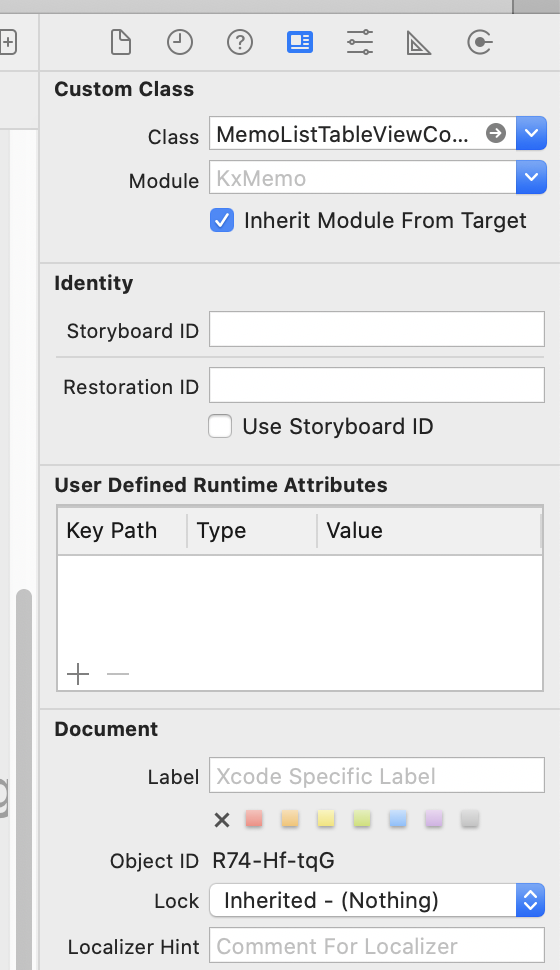
4. 데이터 소스 구현
import UIKit class MemoListTableViewController: UITableViewController { let formatter: DateFormatter = { let f = DateFormatter() f.dateStyle = .long f.timeStyle = .short f.locale = Locale(identifier: "Ko_kr") return f }() // 뷰 컨트롤러가 관리하는 뷰가 화면에 표시되게 직전에 자동으로 호출 // 근데 viewWillAppear 메소드는 full screen에서만 자동으로 호출되고 ios 13이상의 기본값인 sheet에서는 호출되지 않는다 -> notification을 이용해야 한다 override func viewWillAppear(_ animated: Bool) { super.viewWillAppear(animated) // reloadData -> 데이터소스가 전달해주는 최신 데이터로 업데이트 // tableView.reloadData() // print(#function) } var token : NSObjectProtocol? // 소멸자에서 옵저버 해제 deinit { if let token = token{ NotificationCenter.default.removeObserver(token) } } // viewController가 호출될때 자동으로 호출된다. -> 주로 한번만 실행되는 초기화 코드 실행 override func viewDidLoad() { super.viewDidLoad() // observer를 실행하는건 한번만 실행하면되서 보통 여기에 한다 //첫번쨰 파라미터로 옵저버를 추가할 notification의 이름 // Notification은 브로드캐스팅 //두번째 는 특별한 이유가없으면 대부분 nil // ui를 업데이트 코드는 반드시 메인쓰레드에서 실행해야한다. // ios는 쓰레드를 직접 처리하지않고 dispatchQueue나 OperationQueue를 통해 처리한다. // 세번째 파라미터로 queue: OperationQueue.main 를해주면 옵저버가 처리하는 쓰레드가 메인 쓰레드에서 처리된다. // 마지막 파라미터에는 closer를 전달한다. // notification이 전달되면 네번째 파라미터로 전달된 클로저가 세번째 파라미터로 전달한 쓰레드에서 실행된다. // notification을 구현하는 코드에서 가장 중요한건 observer를 해제하는것! -> 해제안해도 실행은되지만 내부에서 메모리가 낭비되고 있다. // 지금 밑의 .addObserver()는 옵저버를 해제할수잇는걸 리턴해주는데 보통 이걸 토큰이라 부름 // viewDidLoad에서 추가한 옵저버는 뷰가 화면에서 사라지기 전에 해제하거나 소멸자에서 해제하는데 여기에서는 소멸자에서 해제하겠다 token = NotificationCenter.default.addObserver(forName: ComposeViewController.newMemoDidInsert , object: nil, queue: OperationQueue.main) { [weak self](noti) in self?.tableView.reloadData() } // Uncomment the following line to preserve selection between presentations // self.clearsSelectionOnViewWillAppear = false // Uncomment the following line to display an Edit button in the navigation bar for this view controller. // self.navigationItem.rightBarButtonItem = self.editButtonItem } // MARK: - Table view data source // override func numberOfSections(in tableView: UITableView) -> Int { // // #warning Incomplete implementation, return the number of sections // return 0 // } override func tableView(_ tableView: UITableView, numberOfRowsInSection section: Int) -> Int { // #warning Incomplete implementation, return the number of rows return Memo.dummyMemoList.count // 테이블뷰가 몇개의 cell을 표시해야하는지 리턴해주는 부분 } // 테이블뷰는 어떤 디자인으로 어떤 내용을 표시해야하는지 알려주는 메소드 // 개별셀을 호출할때마다 이 메소가 호출됨 override func tableView(_ tableView: UITableView, cellForRowAt indexPath: IndexPath) -> UITableViewCell { // cell 이라는 identifier를 가져와서 생성 (이때는 비어있음) let cell = tableView.dequeueReusableCell(withIdentifier: "cell", for: indexPath) // let cell에 우리가 만든 cell이 들어간다 // Configure the cell... let target = Memo.dummyMemoList[indexPath.row] // subtitle에는 밑에 두개의 속성이 존재 cell.textLabel?.text = target.content cell.detailTextLabel?.text = formatter.string(from: target.insertDate ) // cell.detailTextLabel?.text = target.insertDate.description return cell } /* // Override to support conditional editing of the table view. override func tableView(_ tableView: UITableView, canEditRowAt indexPath: IndexPath) -> Bool { // Return false if you do not want the specified item to be editable. return true } */ /* // Override to support editing the table view. override func tableView(_ tableView: UITableView, commit editingStyle: UITableViewCell.EditingStyle, forRowAt indexPath: IndexPath) { if editingStyle == .delete { // Delete the row from the data source tableView.deleteRows(at: [indexPath], with: .fade) } else if editingStyle == .insert { // Create a new instance of the appropriate class, insert it into the array, and add a new row to the table view } } */ /* // Override to support rearranging the table view. override func tableView(_ tableView: UITableView, moveRowAt fromIndexPath: IndexPath, to: IndexPath) { } */ /* // Override to support conditional rearranging of the table view. override func tableView(_ tableView: UITableView, canMoveRowAt indexPath: IndexPath) -> Bool { // Return false if you do not want the item to be re-orderable. return true } */ /* // MARK: - Navigation // In a storyboard-based application, you will often want to do a little preparation before navigation override func prepare(for segue: UIStoryboardSegue, sender: Any?) { // Get the new view controller using segue.destination. // Pass the selected object to the new view controller. } */ }5. 델리게이트 구현
'iOS' 카테고리의 다른 글
iOS - memo 앱 만들기 #3 취소 기능 (0) 2020.12.15 iOS - memo 앱 만들기 #2 새 메모 쓰기 화면 (0) 2020.12.15 ios - tableView (0) 2020.12.14 iOS - Password AutoFill (0) 2020.12.14 iOS - Remote Notification (0) 2020.12.14